You can click on a department name to edit it.
The screenshot below shows the Sales department being edited:
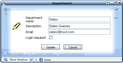 | | Cool Wave Support Department Editing |
The department name is the name you would like customers to see for the department. Description is a longer piece of text describing what support tickets should be submitted to this category and will be visible to the customer when submitting a support ticket. Email is the email address from which emails for this department will be sent. If you would like the support department to be seen only by customers who have logged in, check Login required. If Login required is not checked, non-customers as well as customers will be able to submit support tickets to that department.
You can drag and drop the departments to reorder them. They will appear in the order shown here when the user submits a support ticket. While dragging, if you hover over a node that is expandable for a few seconds, it will expand. You can also scroll the window while dragging a department by moving the cursor to the top and bottom edges of the window. You can drag departments to the visible and hidden nodes to show and hide them from customers. The screenshot below shows the department Sales being moved to the hidden node which will hide the department from all customers:
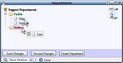 | | Cool Wave Support Departments Reorder |
The screenshot below is after the department is dropped. The pencil icon indicates that the department has been either edited or relocated, but not yet saved to the server:
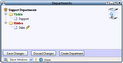 | | Cool Wave Support Department Reorder Completed |
The department can be reordered within the visible or hidden node too in the same way that it was moved from the visible to the hidden node.
|




 Expand All
Expand All
 Collapse All
Collapse All




 Expand All
Expand All
 Collapse All
Collapse All